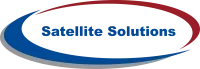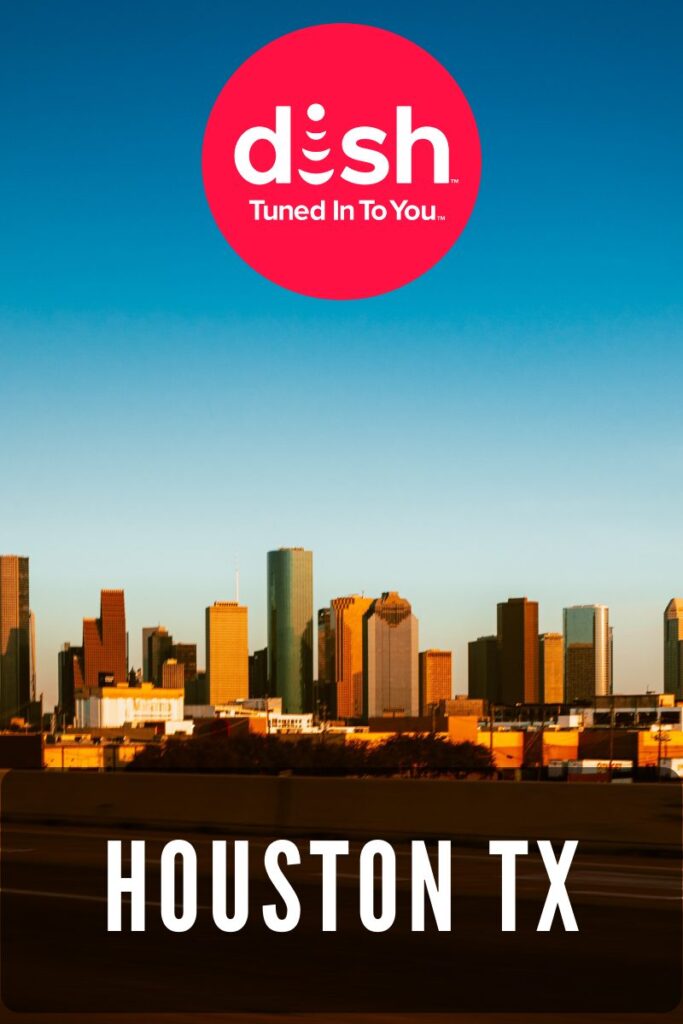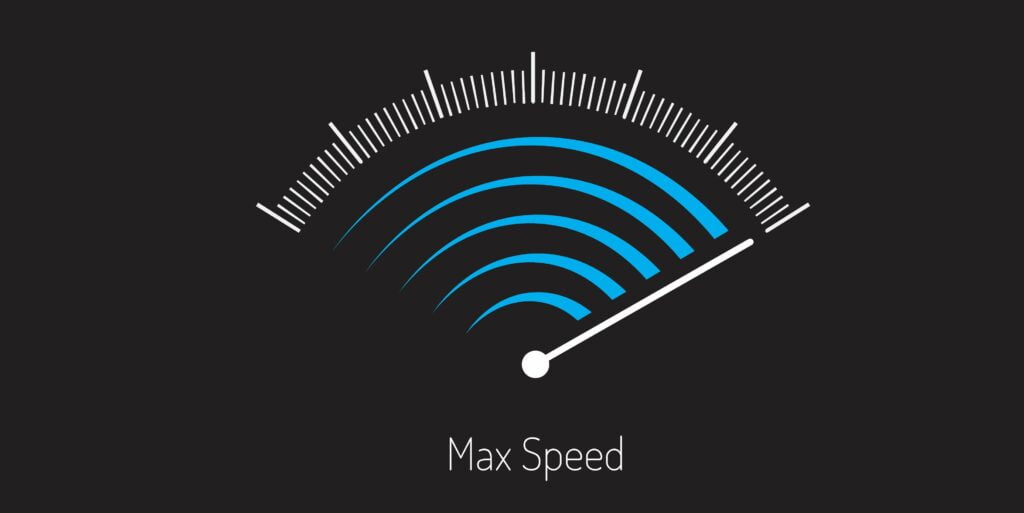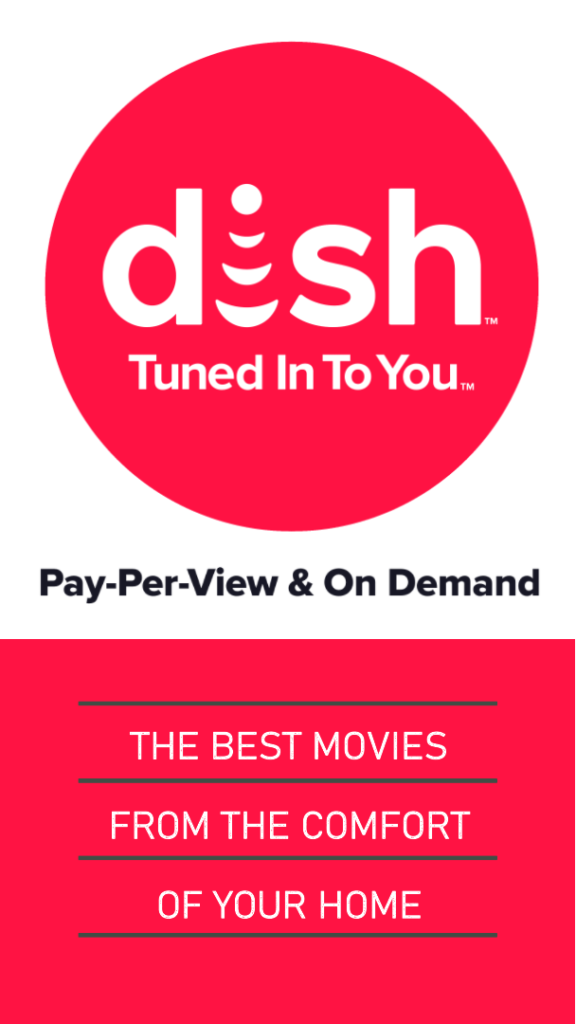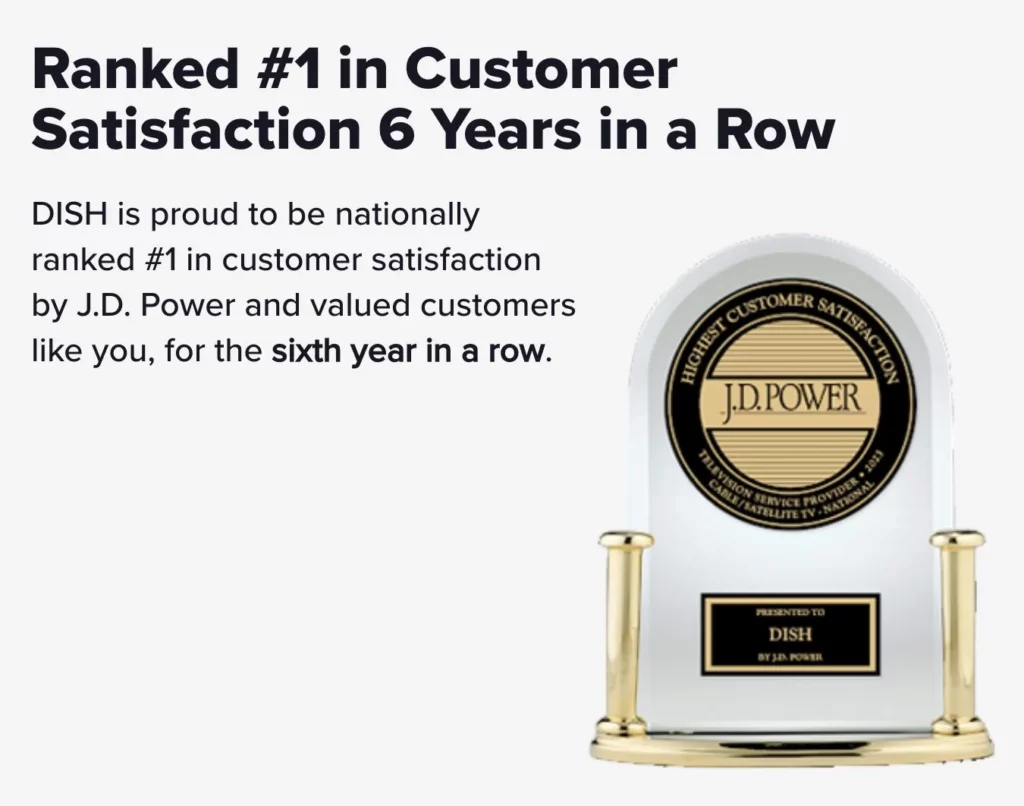Have you been looking for a way to watch Dish TV on your Roku device? With the ability to stream live TV, access thousands of movies and shows, and use voice commands to search for content, Roku devices offer a great way to watch your favorite Dish Network programs. Whether you want to watch the latest TV show, catch the big game, or stream a movie, we will show you how to watch Dish TV on Roku devices.
Get ready to experience a whole new world of entertainment with Dish Network on Roku.
Dish Anywhere on Roku
With the help of a Roku device, customers can access the Dish Anywhere app on their TV, which gives them access to all of their favorite shows, movies, and other content. That said, you must know your way around casting or mirroring your screen for this to work, as the app is not officially on the Roku Channel Store.
In essence, what you need to do is:
- Download the Dish Anywhere app on your gadget, be it your android device, iPhone, tablet, or iPad, or open the browser on your Windows device or MacBook.
- Sign in with your Dish Network account.
- Ensure your Roku device and the device on which you have installed the Dish Anywhere app is connected to the same Wi-Fi network with a stable internet connection.
Now, with all this in place and order, you will have to cast or screen mirror your Dish Anywhere to your Roku device.
Enabling Screen Mirroring and Casting of Dish Anywhere to Roku
Android Device
On your Android device that you have already downloaded the Dish Anywhere app and signed in:
- Ensure that the android device and your Roku device are connected to the same Wi-Fi network
- Swipe to the notification panel and tap on the Cast button
- Choose your Roku device as the medium to cast on
- Launch the Dish Anywhere app from your android device and start enjoying your favorite Dish Network shows, movies, and on-demand content
iOS Device
On your iOS device that you have already downloaded the Dish Anywhere app and signed in:
- Be sure both the iOS device and Roku device are connected to the same Wi-Fi network
- Open the Control Panel and choose the Screen Mirroring button
- Choose your Roku device as the medium to screen mirror to
- Launch the Dish Anywhere app from your iOS device and all the top-quality content you love from the Dish Network
Windows PC or MacBook
To cast from your Windows PC or MacBook:
- Launch your browser
- Visit the Dish Anywhere website
- Log in to your Dish TV account
- Click on the three vertical buttons at the top right corner and select the Cast tab option
- Choose your Roku device and enjoy all your favorite programs, shows, live TV, and on-demand content
Enjoy Dish TV on Roku
With Satellite Solutions’ innovative services, you can now enjoy Dish TV on your Roku device. We make it easy for you to stay connected with all your favorite shows and channels, no matter where you are.
With access to numerous channels and fantastic picture quality, you’ll never miss a moment of your favorite programming. Plus, you can enjoy various features like DVR, on-demand movies, and more.
Contact Satellite Solutions today and sign up to experience the best of entertainment on the Dish Network.