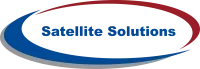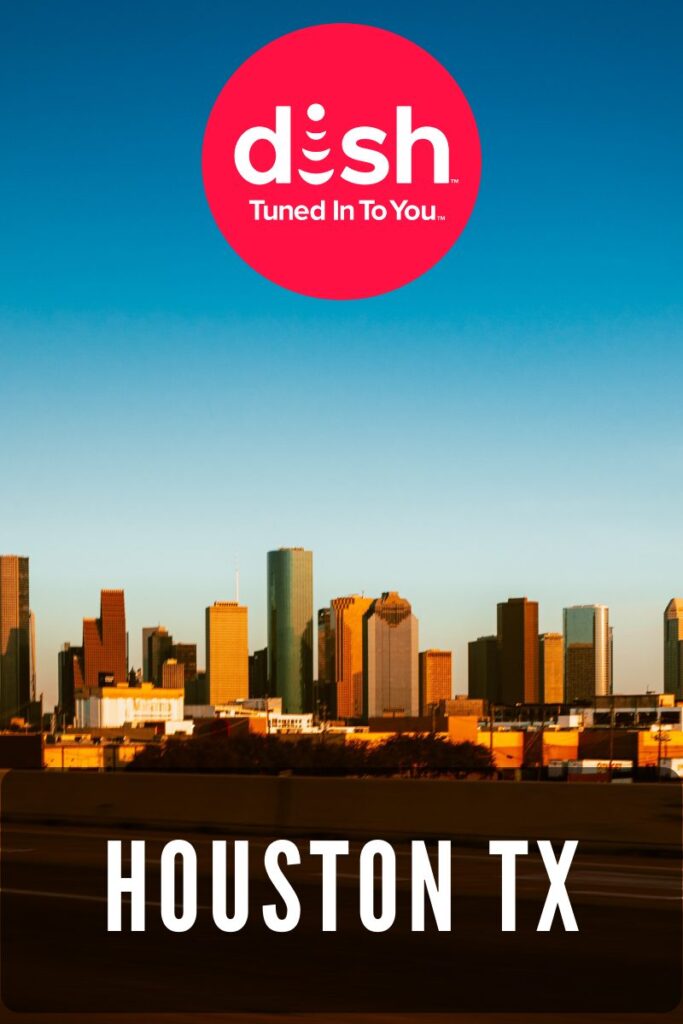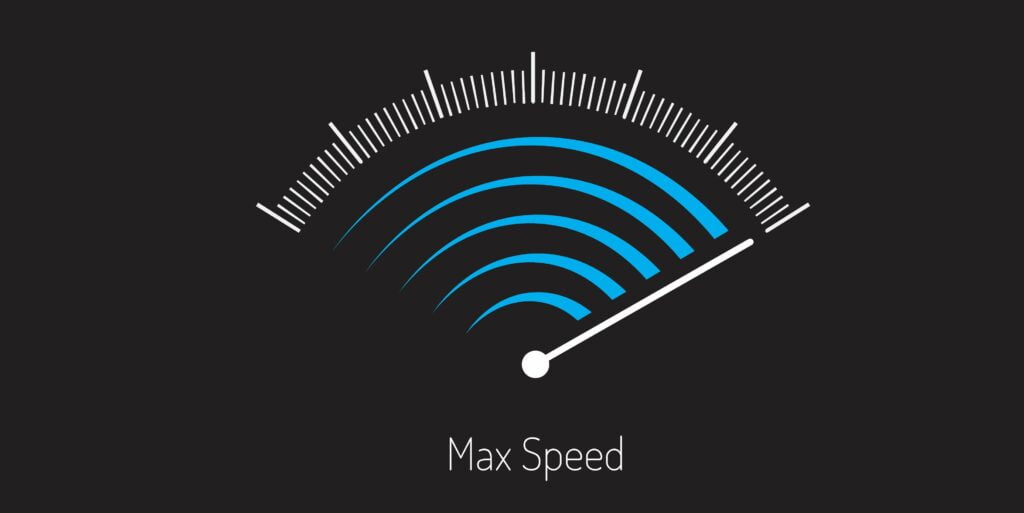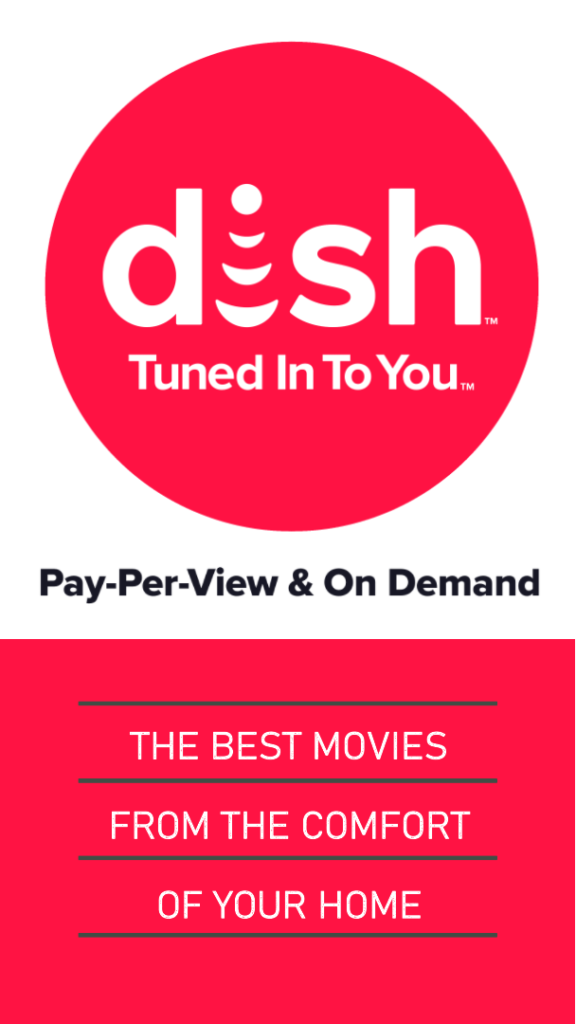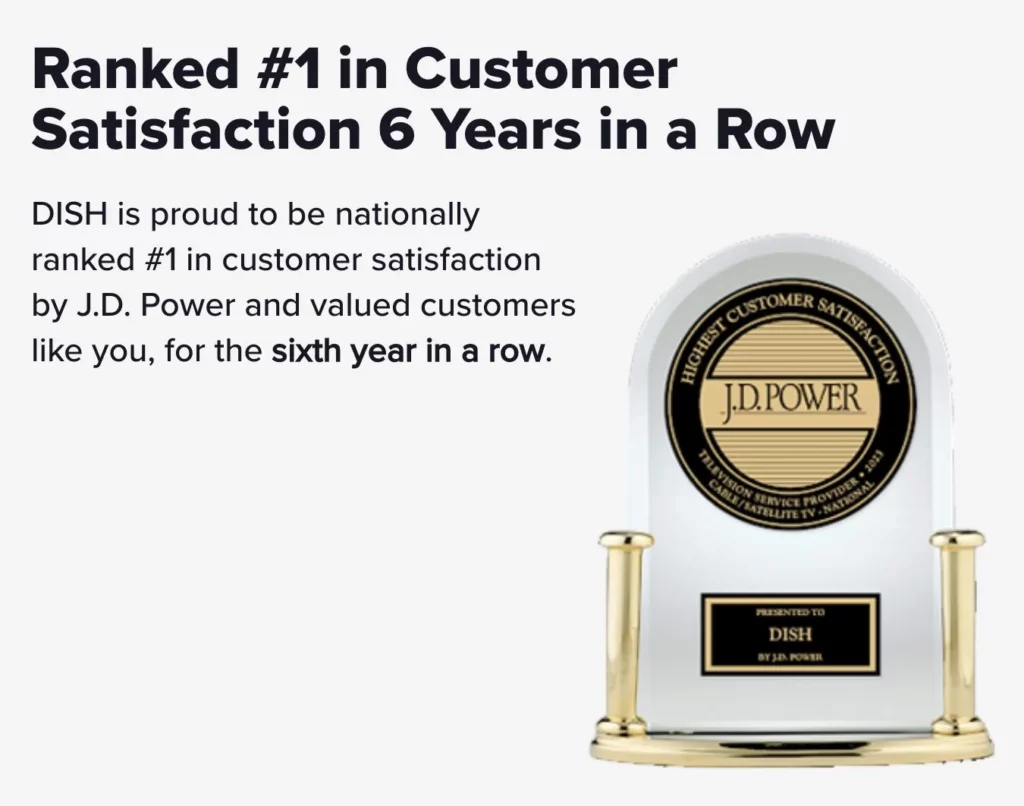We understand the importance of creating a safe and enjoyable TV experience for your family. Whether you’re a Dish Network subscriber or considering becoming one, Dish Anywhere offers the flexibility to stream your favorite shows and movies on connected devices anytime, anywhere. In this guide, we’ll show you how to set up parental controls on Dish Anywhere, ensuring that your children only access age-appropriate content. Let’s get started!
1. Creating a Password
Phone & Tablet
- Launch the Dish Anywhere app on your device.
- Tap on the “More” menu option at the bottom of the screen.
- Select “Profile” from the menu.
- Tap on the “Activate Parental Controls” button.
- Enter a 4-digit passcode and select “Save Passcode.”
- Choose a security question from the dropdown menu.
- Re-enter your 4-digit passcode and provide an answer to the security question.
- Tap “Save” to complete the setup.
Amazon Fire TV/Stick & Android TV
- Follow the steps from your DISH Anywhere mobile appParental controls on the left side of TV screen
Note: Enabling Parental controls through the app does not refresh the parental controls page until the video player is opened and then closed. After that you can proceed.
Website
- Visit dishanywhere.com and log in with your mydish.com username and password.
- Hover over the settings menu and select Manage Profiles
- Select “Activate Parental Controls”
- Use the arrows to choose your desired 4-digit passcode and select Activate
- Select the dropdown menu to choose your security question
- Type the answer to your security question in the box and select “Save”
2. Customizing Settings
Phone & Tablet
- Open the Dish Anywhere app on your device.
- Tap on the “More” menu option.
- Select “Profile” from the menu.
- Tap on the “Enable Parental Controls” button (shown as empty).
- Enter your 4-digit passcode.
- Open the TV Ratings and Movie Ratings dropdown menus.
- Select the age preferences you desire by checking the corresponding checkboxes.
- The parental controls will be enabled, indicated by the green radio button.
Amazon Fire TV/Stick & Android TV
- Select the Settings icon
- Scroll down to Parental Controls
- Use the right and left arrows to select the desired maturity level you wish to place parental settings on for TV Ratings
- Use the right and left arrows to select the desired maturity level you wish to place parental settings on for Movie Ratings
- Select “Save Changes”
- Enter your passcode and select “Apply”
Website
- Hover over the settings menu and select Manage Profiles
- Select “Change Parental Controls”
- Enter your 4-digit passcode
- Select your desired age preferences and select “Save”
Parental Controls Set Up!
Congratulations! You’ve successfully set up parental controls for Dish Anywhere, empowering you to protect your family’s viewing experience. Dish Anywhere’s separate parental controls offer an added layer of security, ensuring your children access age-appropriate content wherever they watch. With Dish Network, you can enjoy peace of mind knowing that your family’s entertainment needs are met. To learn more about Dish Anywhere’s parental control settings, visit the official control settings page.
At Satellite Solutions, we’re committed to providing the best TV solutions for you. If you’re looking for a comprehensive TV experience with a wide range of channels and packages and don’t have a Dish TV subscription yet, consider subscribing to Dish Network.
Visit our website to explore our Dish packages and take your entertainment to new heights. Join the Satellite Solutions family today and enhance your TV viewing experience like never before!